Asprova Beginner's Lesson 6 -- Sub Resource --
30 minutes
Learn by Movie
Download the project file of this lesson.
If you take a look to the documentation, please read the following.
What you will learn in this lesson
In this lesson, you will learn how to create schedules for production equipment in conjunction with operators, processing tools, metal molds, and so on. You will be able to take into account various constraints such as a piece of production equipment that can only be used when a certain metal mold is available or a setup that can only be carried when an operator is available. In addition, you will be able to export work instructions not only for production equipment but also for operators, processing tools, metal molds, and so on.
Hereafter, main resource will refer to production equipment, and sub resource will refer to operators, processing tools, or metal molds. As shown in the following figure, let's consider the scheduling of a sub resource where Forming No. 1 to 3 will be considered main resources and Operator will be considered a sub resource.
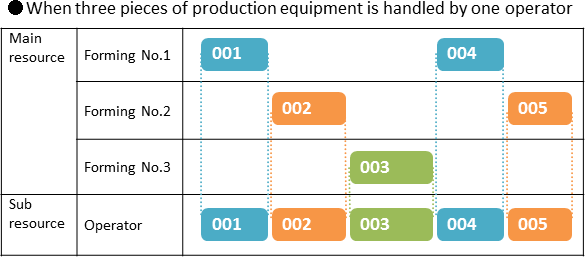
Sub resources can be used to change operators for every shift, take setup for changing metal molds or processing tools into account, and handle numerous other cases. Here we will learn the basic functionality. For more details on sub resources, see Related Materials at the end of this lesson.
The contents of this lesson apply to MS Light module + Sub resource option and higher modules. The operations described here are for the MS Light module + Sub resource option. For information on how to switch the module and option, see "How to start Asprova" and "How to switch option for Trial".
Download the project file of this lesson.
If you have questions, please access "Q&A Center" from navigation menu of this web site.
1. Registering and Assigning Sub Resources
The Forming process requires an operator for its setup, production, and teardown. Let's register the resource "Operator" as a sub resource, create a schedule, and export the instructions.
1-1 Registering a Sub Resource
Let's add a sub resource to the Integrated Master table. See the following table for the items we will set. The details on how to set them will be provided below.
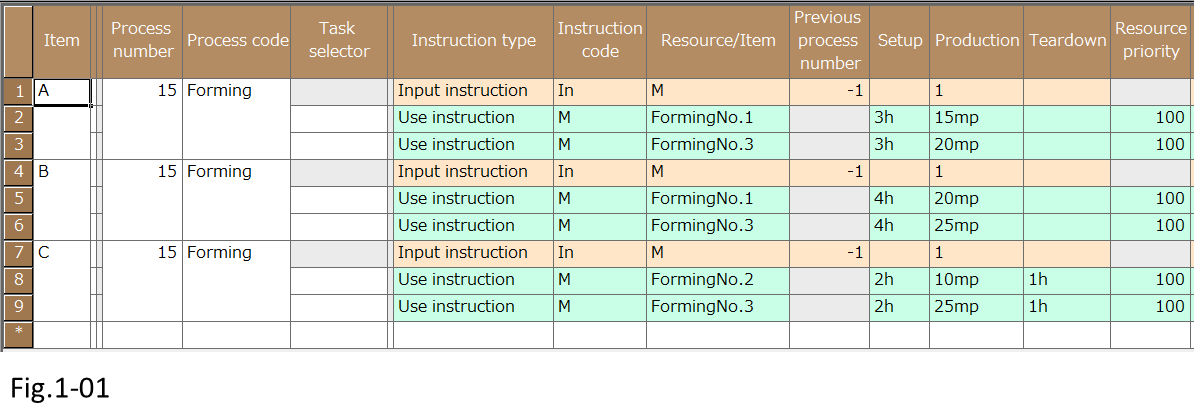
| Setting item | Description |
|---|---|
| Instruction code | We only set main resources in the earlier lessons. As such, we set the Instruction code to M. We will specify a different character string for sub resources. For example, we can specify [S] or [Sn] (where n is a number between 0 and 9). We can also use other character strings. If the same instruction code is specified for multiple use instructions, one of these will be assigned to the schedule at any given time. |
| Setup | Set a capacity value for each task. When a reschedule is executed, use instructions for tasks whose capacity has been specified will be generated and assigned to the schedule. For sub resources, you can set the capacity to a specific value or simply set it to zero. |
| Production | |
| Teardown |
■ Procedure
(1) To register a sub resource, right-click the row where you want to add it. On the pop-up menu, choose[Insert] - [Use Instruction] to add a use instruction row.

- Right-click the row where you want to add it.
- On the pop-up menu, choose [Insert] - [Use Instruction].
(2) For the [Instruction code] of the new use instruction, enter [S0]. Set the tasks that you want to assign the sub resource to (Setup, Production, or Teardown) to [0]. The sub resource will be assigned according to the basis of the main resource capacity. Enter sub resources for items A, B, and C.
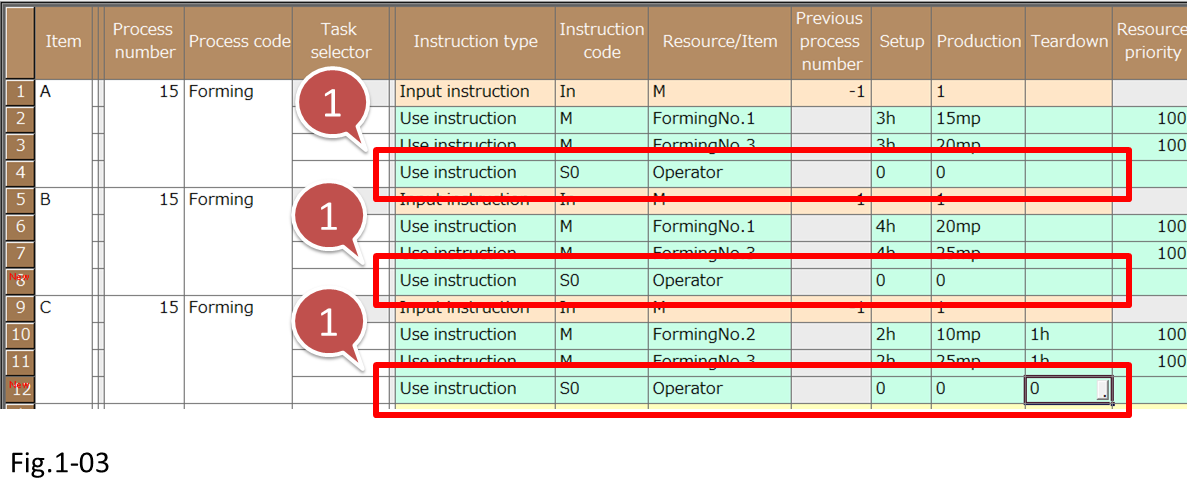
- Enter sub resources for items A, B, and C.
1-2 Assigning Operations to Sub Resources
When a reschedule is executed, use instructions will also be assigned to sub resources. The following figure shows the rescheduling result when sub resources are not assigned.
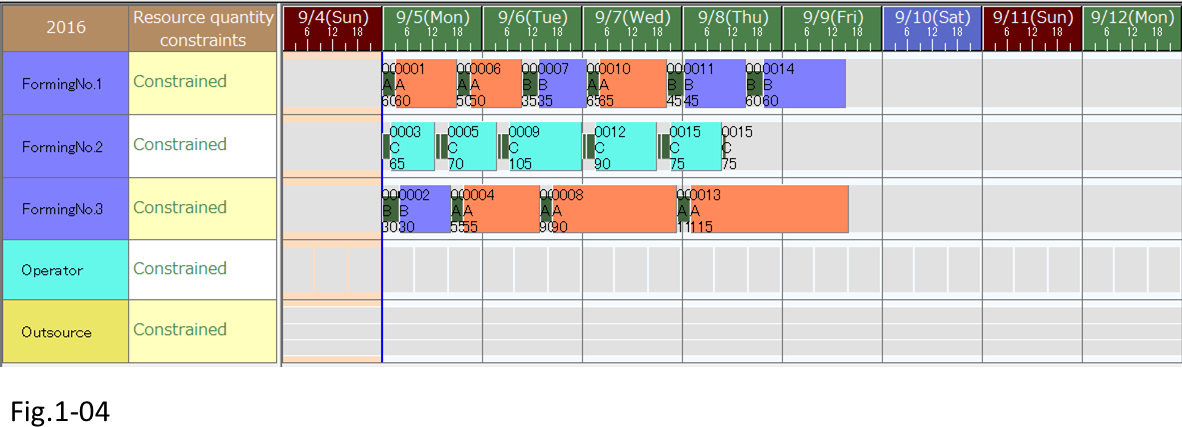
■ Procedure
(1) Display the resource Gantt chart. When a reschedule is executed, operations are assigned to main resources (such as Forming No. 1) and the sub resource (such as Operator). The main resource shifts can run 24 hours continuously without breaks. On the other hand, the sub resource shifts include breaks. Since it is assumed that setup and production can only be executed when a main resource and the sub resource are both available, main resource operations are suspended in accordance with the sub resource breaks.

(2) There are three pieces of production equipment, but assigning operations to the Sub resource Operator results in numerous idle times. This is because each main resource requires Operator to execute production. If you shift an operation, the resource quantity of Operator will be exceeded, and a red bar will appear. This shows that stacking is not possible.

- If you shift an operation, the resource quantity of Operator will be exceeded, and a red bar will appear. This shows that stacking is not possible.
1-3 Exporting Data
We can view information about operations on the Operation table. Typically, the information in the Operation table is enough for generating instructions. However, the Operation table does not have sub resource properties. (It is possible to use virtual properties to show the information in the Operation table. -> See the related material "Adding new property definition.") To view the processing tools and metal molds that will be used and who the operators are or to include these pieces of information in instructions, use the Use instruction table.
■ Procedure
(1) To display the Use instruction table, choose [Table View] -[Advanced Settings] -[Use Instruction].

- Choose [Table View] - [Advanced Settings] - [Use Instruction].
| Property | Description |
|---|---|
| Code | The Use instruction code. This will be set to the same character string as the instruction code of the integrated master. |
| Resource | The resource that the use instruction is assigned to. |
| Start time | The start time of the use instruction. |
| End time | The end time of the use instruction. |
| Total use time | The time span that the use instruction uses the resource. |
| Resource Quantity | The resource quantity that the use instruction uses. |
(2) On the Use instruction table, you can view information of each use instruction registered in the Integrated Master. Exporting the Use instruction table creates a file named UseInst.tbl. Use the information in this file to create instructions.

2. Sub Resources and Resource Quantities
Next, we will look at cases where there are several operators. There are two methods to handle these cases. One method is to add a resource for every operator, and register use instructions in the Integrated Master. This method is advantageous in that instructions can be assigned to specific operators but disadvantageous in that the number of registrations in the Integrated Master will increase, which means more hassle in registering and changing resources and the calendar when there are many operators.
The other method is to increase the resource quantity of resources, as we did in lesson 5. With this method, we cannot give instructions to specific operators but changing the number of operators only requires changing the calendar.
Here, the procedure for increasing the resource quantity will be described.
■ Procedure
(1) Let's view the calendar for the resource Operator. Choose [Table View]-[Calendar]. To specify two operators, set the resource quantity of Operator to 2.
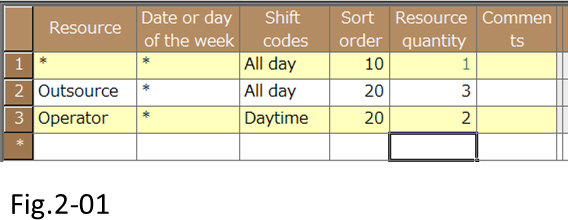
(2) When a reschedule is executed, two operations will be assigned simultaneously, because the resource quantity of Operator is 2. Main resources Forming No. 1 to 3 will be produced by using two resources simultaneously.

Verify the required number of operators, processing tools, and metal molds.
By assigning sub resources with [Infinite capacity], we can simulate how many sub resources we need.
We can use this method to create operator schedules or verify in advance how many processing tools and metal molds we will need when we begin the production of a new product.
To simulate, set the resource quantity constraints of relevant sub resources to [Not constrained] and reschedule.

- Set the resource quantity constraints of relevant sub resources to [Not constrained] and reschedule.
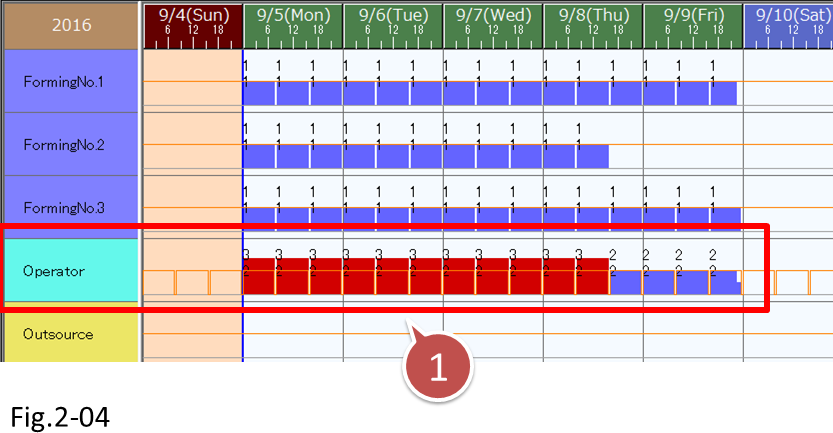
- Check how many sub resources we need by Load graph.
3. Internal setup and External setup
When using an injection molding machine or other similar machine, the operator makes adjustments of settings and loads raw materials into the machine before beginning production. A setup that is executed by stopping production equipment is called Internal setup. A setup that an operator executes without stopping production equipment is called external setup.
Here, the procedure for assigning internal setup and external setup to raw resources will be described.
3-1 Internal setup
When only internal setup is assigned to a sub resource, we refer to this as internal setup sub resource task, and a value is not assigned to production.
■ Procedure
(1) Display the Integrated Master table. In the use instruction of the sub resource, set Setup and Teardown to [0], and delete the Production value.

- In the use instruction of the sub resource, set Setup and Teardown to [0], and delete the Production value.
(2) When a reschedule is executed, only setup and teardown will be assigned to the sub resource Operator.

3-2 External setup
In a external setup process, only set the setup capacity for the sub resource; do not set the setup value for the main resource.
■ Procedure
(1) Display the integrated master table. In the use instruction of the sub resource, set Setup and Teardown to the setup capacity specified for the main resource. Delete the Setup and Teardown values for the main resource.

- In the use instruction of the sub resource, set Setup and Teardown to the setup capacity specified for the main resource. Delete the Setup and Teardown values for the main resource.
(2) When a reschedule is executed, only production operation will be assigned to the main resource; setup will not be assigned. Only setup and teardown will be assigned to the sub resource Operator.
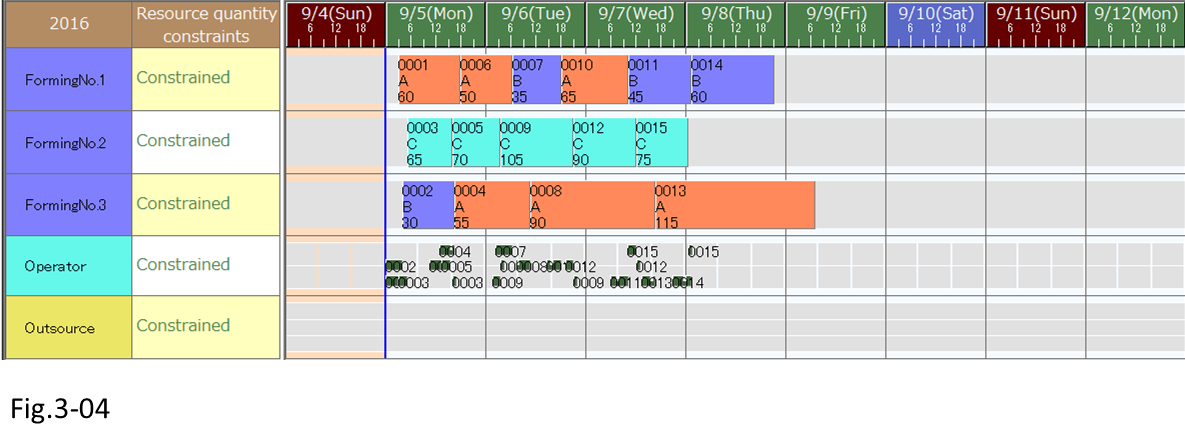
Set combinations of master resources and sub resources in Task selector.
If you need certain combinations of main resources and sub resources, use the task selector.
Let's look at a case where operators are required for running in-plant production equipment but not for outsourced productions.
You can set the task selector so that operators are assigned as sub resources only when in-plant equipment is assigned to an operation.

- Set the task selector so that operators are assigned only when in-plant equipment is assigned to an operation.

- When Outsource is assigned to operations, operators isn't assigned.
The task selector is also useful when there is a specific operator for running a piece of production equipment or when specific processing tools or metal molds need to be used.
For details, see also below.
■ Help
Related Materials
For more details on sub resources, see the following materials.
■ Specific issues
- (9) Using only one resource per time slot
■ Samples
- A: Sub resource, resource setup and inventory constraint
- G: One worker for multiple machines. Different worker with different work ability.
- S: Operators changeover. Splitting operations by shift time.
- For details on how to use the samples, see here.





